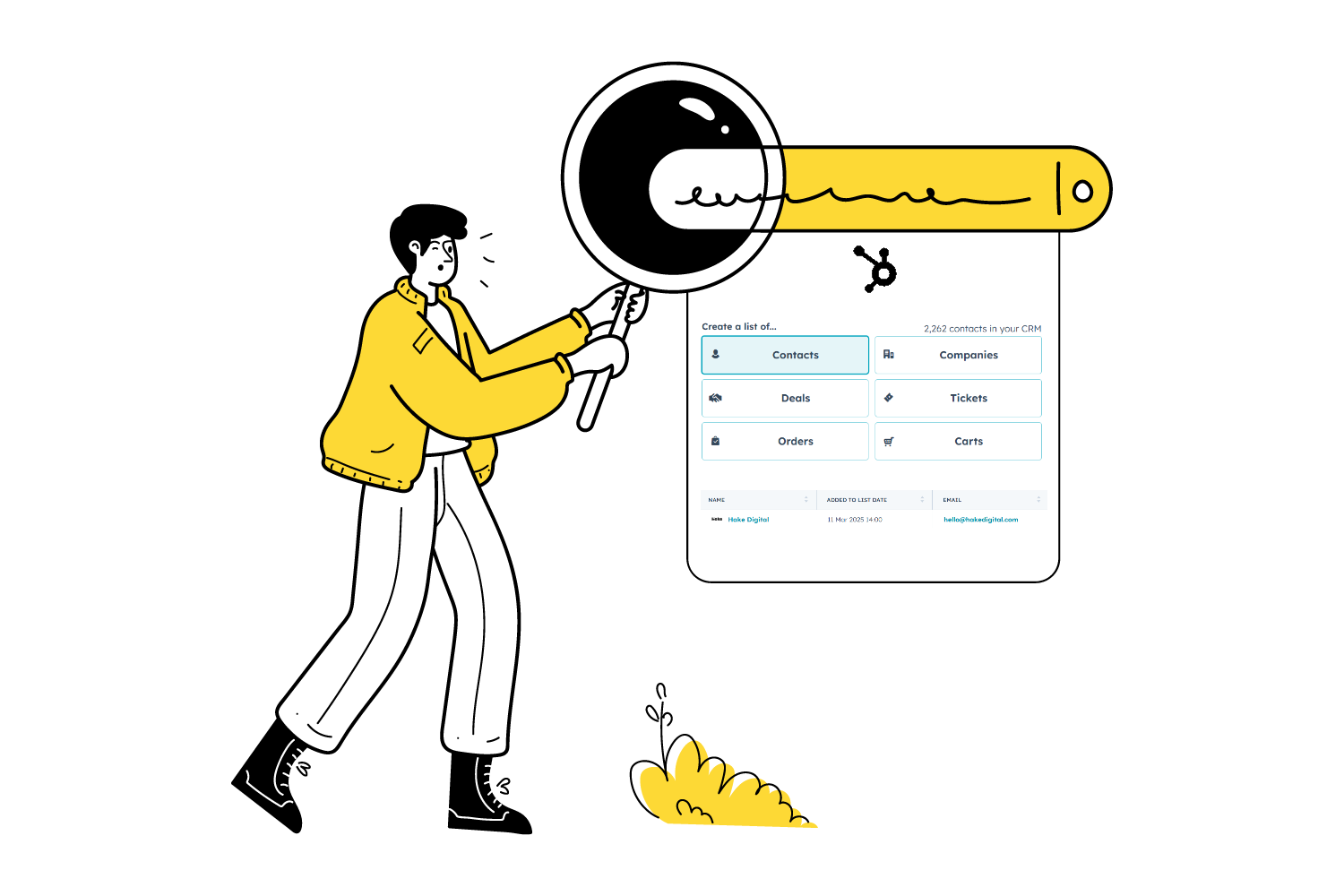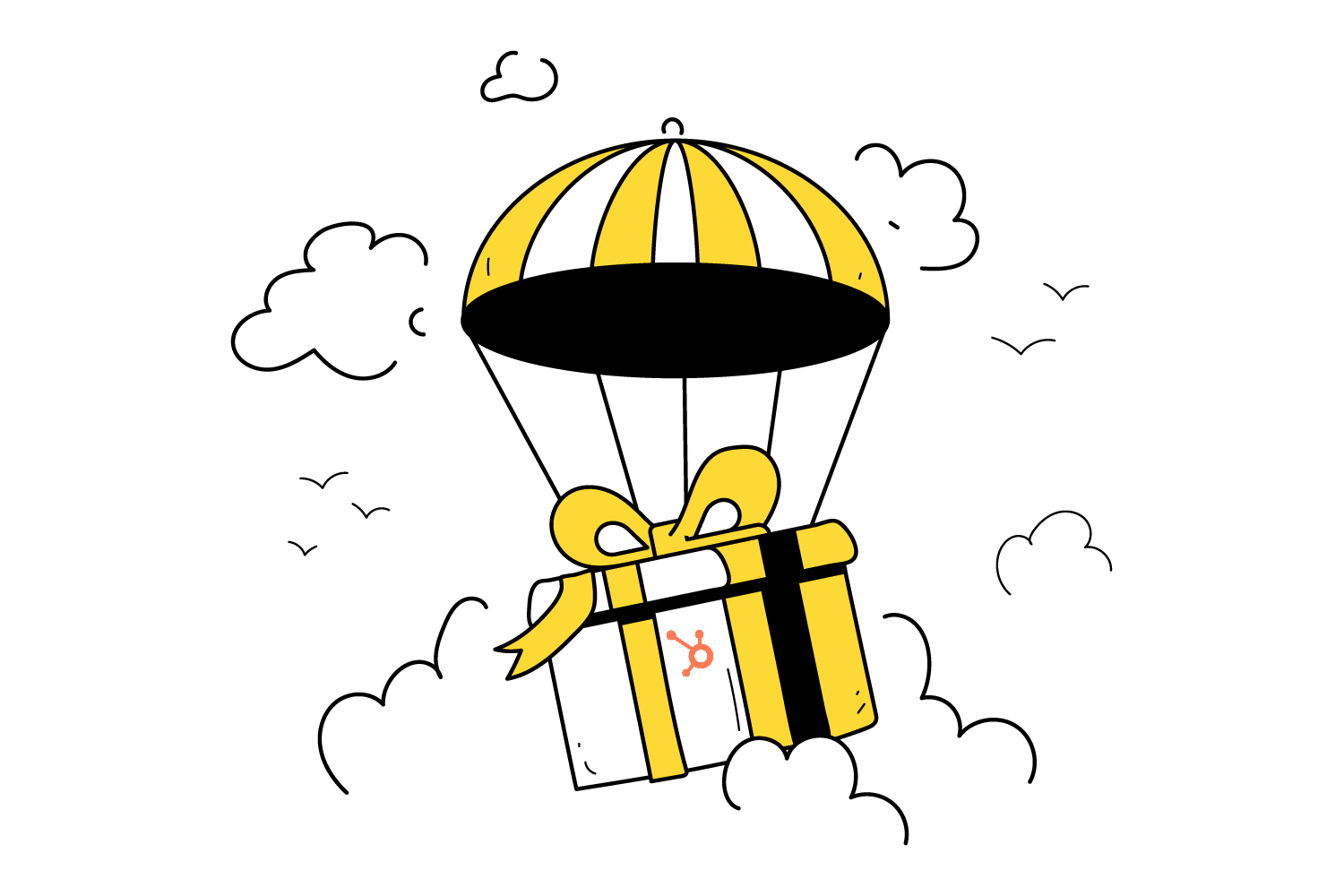Schedule Your Online Meetings with this Tool
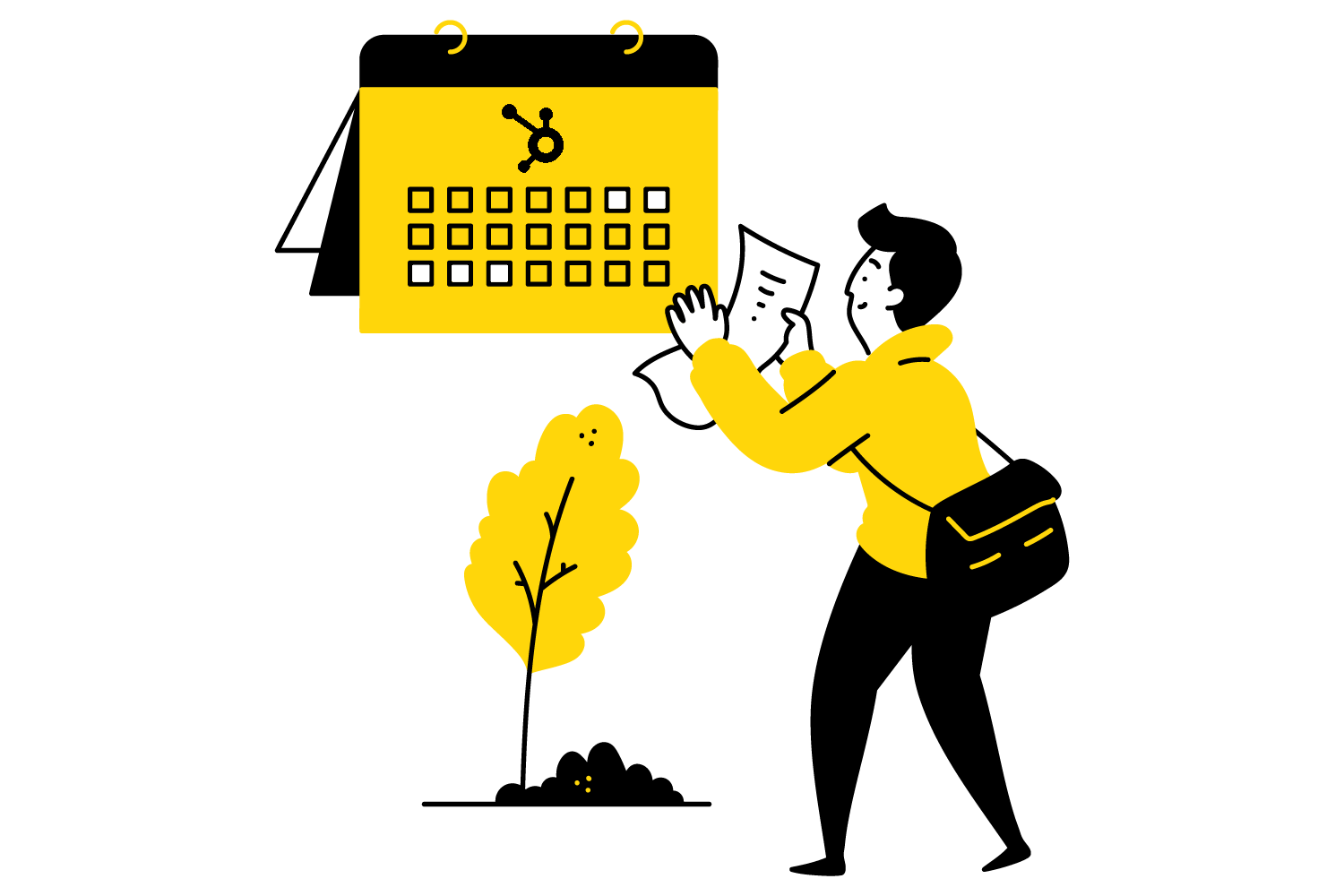
What is a HubSpot Meeting Scheduler Page?
Managing your calendar can be a hassle, especially when juggling back-and-forth emails to find a meeting time that works for everyone. With HubSpot's meeting scheduler pages, this makes it easy for your clients to book time with you—without the unnecessary email back and forth.
In this guide, we’ll walk you through setting up your HubSpot scheduling page, customising it for a seamless booking experience, and making the most of its features.
A HubSpot meeting scheduler page is a personalised booking link that lets people schedule meetings directly into your calendar. It syncs with your Google or Outlook calendar, automatically blocking out times when you're unavailable and preventing double bookings.
Why Use a Meeting Scheduler Page?
- Saves time – No more back-and-forth emails.
- Reduces no-shows – Automated confirmation emails and reminders keep attendees informed.
- Improves the booking experience – Contacts can book at their convenience, seeing only your available slots.
- Integrates with HubSpot CRM – Meetings are logged automatically, giving you a full view of interactions.
How to Set Up Your Meeting Scheduler Page in HubSpot
Step 1: Navigate to the Meetings Tool
- In HubSpot, go to the Library tab > Meetings
- Click Create scheduling page.
Step 2: Choose Your Meeting Type
HubSpot offers three types of scheduling pages:
- Oneo-on-One – A one-on-one meeting link tied to your calendar.
- Group – Allows multiple people to book the same slot (e.g., webinars, training sessions).
- Round Robin – Routes the meeting to the next available team member (useful for sales teams).
Pick the one that best suits your needs.
Step 3: Set Up Basic Details
Fill in key meeting details:
- Internal name – Helps you organise meetings in HubSpot (not visible to invitees).
- Event title – The title attendees will see (e.g., "Book a 15-Minute Consultation").
- Duration – Choose meeting lengths (e.g., 15, 30, 60 minutes).
- Location – Specify a physical location, phone call, or video conferencing link (e.g., Zoom, Google Meet, Microsoft Teams).
Step 4: Configure Availability
To prevent overbooking, set:
- Your working hours – Define when people can book meetings.
- Buffer time – Add time before and after meetings to avoid back-to-back scheduling.
- Minimum notice – Set how far in advance someone can book a meeting (e.g., 24 hours' notice).
Step 5: Customise Booking Experience
HubSpot allows you to:
- Add custom form questions to collect information before the meeting.
- Set an automated confirmation and reminder email.
- Redirect attendees to a thank you page after booking.
Step 6: Save & Share Your Link
Once set up, your scheduler page generates a unique URL. Share it via email, embed it on your website, or add it to your email signature to streamline scheduling.
Advanced Features to Optimise Your Meeting Scheduler
Sync With Your CRM
When someone books a meeting, their details are automatically added to your HubSpot CRM. If they’re a new contact, HubSpot creates a record for them, making follow-ups easier.
Use HubSpot Workflows
You can trigger workflows based on booked meetings, such as:
- Sending a follow-up email.
- Assigning a contact to a sales rep.
- Creating a task for the meeting.
Embed Your Scheduler on Your Website
Instead of just sharing a link, you can embed the booking page directly on a landing page, making it even easier for visitors to book time with you.
Best Practices for HubSpot Meeting Scheduler Pages
✅ Use Personalisation Tokens – A clear, concise meeting title and description improve the booking experience. Using your CRM's properties to map effectively will help this.
✅ Limit Availability – Don't let people book meetings at all hours—set clear time slots to avoid overloading your calendar.
✅ Test Before Sharing – Book a test meeting to ensure everything runs smoothly.
✅ Follow Up – Use automated reminders to reduce no-shows.
Get Started
HubSpot’s meeting scheduler pages are a game-changer for efficiency. Whether you’re in sales, marketing, or customer success, they make booking meetings effortless, keeping your calendar organised while ensuring you never miss an opportunity.
If you’re already using HubSpot but haven’t set up a scheduler page yet, now’s the time to give it a try. And if you need help optimising your HubSpot setup, feel free to reach out—we’re happy to help!